Content begins here
Main page content
Click to collapse
Voice tool in CK Editor in Vula
This tool allows for the recording and displaying of an audio clip in the Rich Text Editor in Vula.
How-to Guide:
- Step 1: Click on the Record Audio Clip Tool in the Rich Text Editor on Vula, as in the screenshot below.
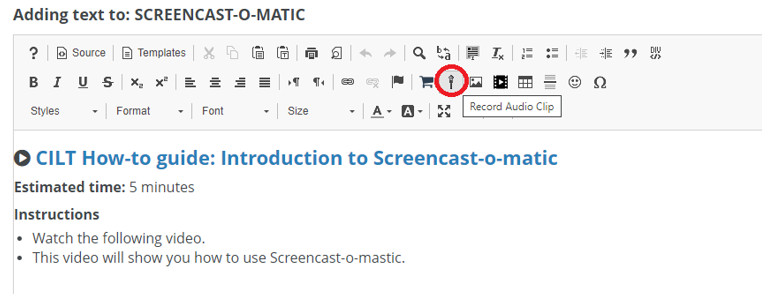
- Step 2: The following window will pop-up:

- Step 3: Click on Start recording when you are ready to speak and click on Stop recording when you are done. Click on Post Recording to post it in the Rich Text Editor. You will see the following window:

- Step 4: Once the upload is complete, you will see the following icon in your Rich Text Editor:

Example:
- Refer to the How-to Guide in the above section.
Group Settings:
- This tool is built-in in Vula - you can choose to share the audio files with your specific tutorial groups.
Key points:
- This tool allows you to record an audio clip in the Rich Text Editor in Vula.
- It is zero-rated.